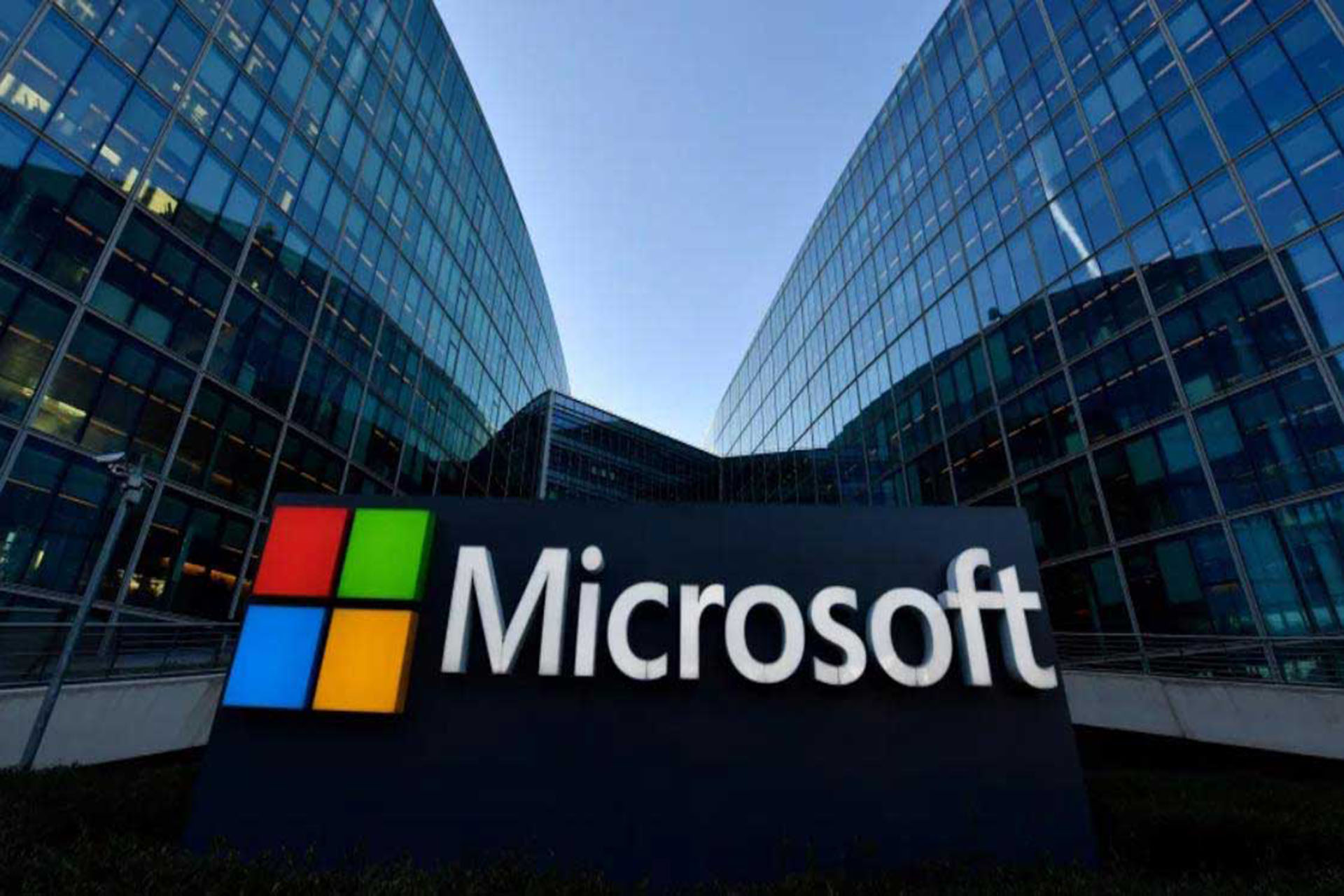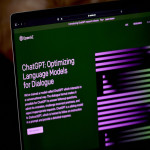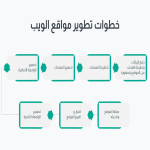There are many ways Microsoft Teams works to help organizations and individuals collaborate better including – creating meetings, sharing files within groups, and more, and sometimes when you turn on your microphone in a Teams meeting or call, and the background noise around you – mixing papers, closing doors, barking dogs, etc. – can distract others.
Teams offers three levels of noise suppression for Teams desktop and iOS to help keep meeting participants focused, and Microsoft has announced that users will be able to remove unwanted background noise during their calls and meetings using the AI-based noise suppression option.
- Automatic (default): Teams improves a certain level of noise suppression and is best for most situations.
- High: Prevents all background sounds that are not your voice and are best for noisy office environments with lots of speech in the background.
- Low: Prevents low levels of persistent background noise, such as a computer fan or air conditioner, use this setting to play the music you choose for other meeting participants to listen to, for example when waiting for the meeting to start.
For the highest accuracy when playing music for other participants in a Teams meeting, see Share audio from your computer in a Teams meeting or live event.
- From the main Teams window.
- Select Settings and More next to the profile picture.
- Select the devices on the left , then under Noise Prevention , select an option.
From the meeting window
- Select More options More options button in the meeting controls and then select Device Settings.
- Under Noise Prevention, select an option.
To set noise suppression level on iOS, follow these steps
- Select your profile picture and then select Settings.
- Next, select Connect.
- Under Noise Prevention, select an option.